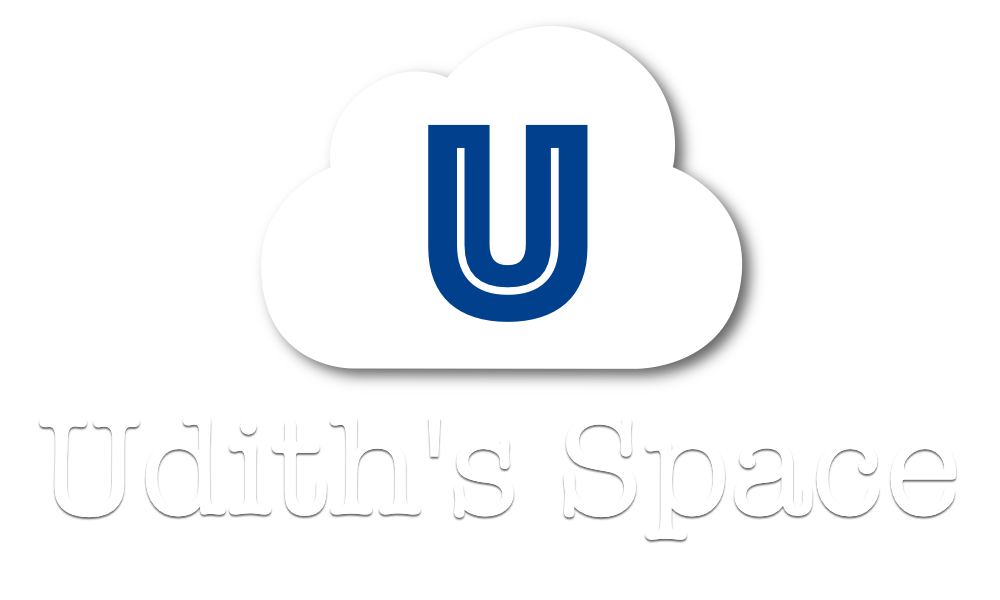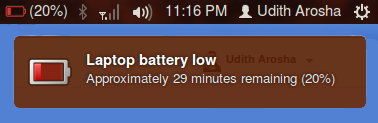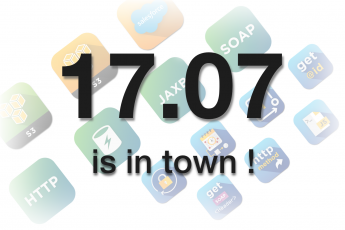Do you think that the battery percentage/level at which Ubuntu gives the “Battery Low” warning is too high or too low? This is a simple hack to change it to your desired level.
Open the terminal in Ubuntu (CTRL+ALT+T by default) and run the following commands. Replace the number ’20’ in each command with the percentage you desire.
To set the Battery Low Warninggsettings set org.gnome.settings-daemon.plugins.power percentage-low 20
To set the Battery Critically Low Warninggsettings set org.gnome.settings-daemon.plugins.power percentage-critical 20
To set the Battery Critically Low Actiongsettings set org.gnome.settings-daemon.plugins.power percentage-action 20
(This sets the battery level to trigger the battery critically low action. e.g: hibernate the machine)
The execution of the following command is a must to set any of the above commands to effect. So don’t forget to run it as the last step of this little hack.
gsettings set org.gnome.settings-daemon.plugins.power use-time-for-policy false
Bonus Stuff – Displaying remaining battery level as a percentage
Ubuntu normally displays the remaining battery time on the menu bar. (If it is not displayed, you can activate it by clicking on the battery icon on the menu bar and choosing “Show Time in Menu Bar“.)
But if you like to display the remaining battery level as a percentage, the following link contains an interesting workaround.
http://www.hecticgeek.com/2012/10/make-ubuntu-show-remaining-battery-life-as-a-percentage-tip/